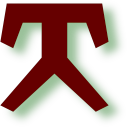Gvim
The general goto editor if nothing else is better.Gvim is the graphical version of vim with lots of functionality.
In fact, Gvim is the editor I used to write these pages.
Startup #
The following is part of my .bashrc. It can handle several files I want to edit. It creates the necessary directories just as Visual Studio Code does and only opens one instance.
|
|
Customization #
The real power in vim comes from the customization. Previously, I wrote a lot of C and C++ code. Hence, I had several function key mapping that invoked make from the command and the edit mode. Vim also recognizes the error format and jumps to the related lines. Now, I am using vim more like a regular editor and do programming stuff in more adapted IDE’s.
|
|
Line 1 maps the Function key 8 to make. I used to have a mapping from line 2. Now, I am mostly using line 3.
Line 1 executes make when I press F8. In order to enter this into .vimrc,
one has to type map followed by Ctrl-V and F8, a space and then :make
finished by pressing Ctrl-V and Enter.
Line 2 starts similar, but after the space one has to press Ctrl-V and Esc to get this ^[.
In the vim editor, all those ^[, ^V and ^M are just one character.
Line 7 shows me tabs and trailing whitespaces, since most of the stuff I am currently working with, are complaining about those.
Plugins #
I have been using plain gvim for decades, but recently I am fond of NERDtree which includes a file explorer in a split window.